Edit Playing Techniques dialog
The Edit Playing Techniques dialog allows you to add, edit, and delete custom playing techniques. It also allows you to change various settings relating to the appearance and function of all playing techniques in the project.
-
You can open the Edit Playing Techniques dialog in Engrave mode by choosing , or by clicking Add Playing Technique in the action bar of any section in the Playing Techniques panel in Write mode.
You can also open it for a specific playing technique by selecting that playing technique in the Playing Techniques panel in Write mode and clicking Edit Playing Technique in the action bar for that section.
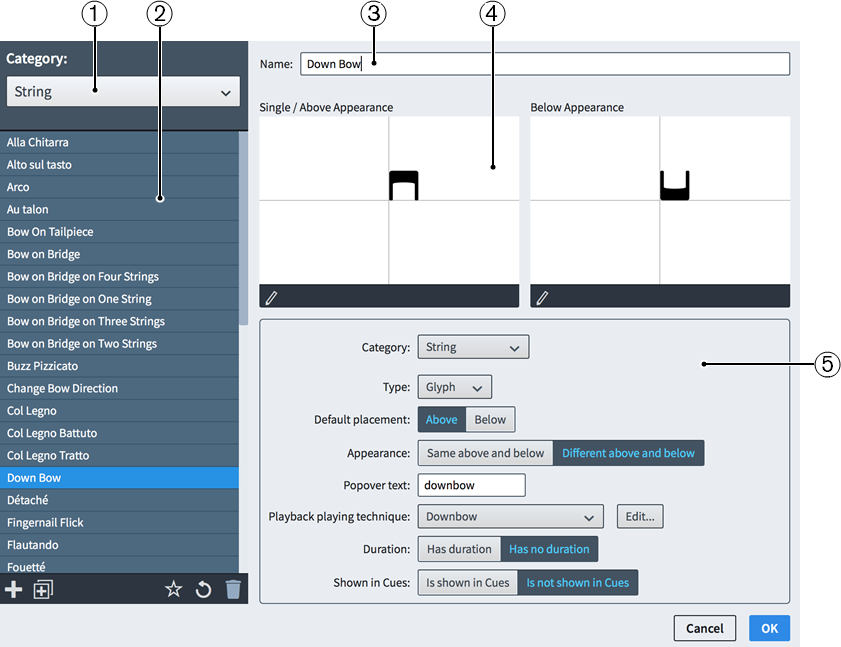
Figure: Edit Playing Techniques dialog
The Edit Playing Techniques dialog contains the following sections and options:
-
Category menu
Allows you to filter the list of playing techniques by selecting a category from the menu, such as String or Choral. This corresponds to the titles of sections in the Playing Techniques panel.
-
List of playing techniques
Contains all the playing techniques in the project within the currently selected category.
The action bar at the bottom of the list contains the following options:
-
New

Adds a new blank playing technique.
-
New from Selection

Adds a new playing technique that is a duplicate of the playing technique currently selected.
-
Save as Default

Saves the currently selected playing technique as a default in your user library, allowing you to use it in multiple projects.
-
Revert to Factory

Removes all edits you have made to the selected predefined playing technique, returning it to its original settings and appearance.
-
Delete

Deletes the selected playing technique.
NoteYou cannot delete predefined playing techniques or any playing technique that is currently used in your project.
-
-
Name
Allows you to enter a new name or edit the existing name for the selected playing technique.
-
Preview
Displays the playing technique in its current form. If the playing technique is set to appear the same both above and below the staff, a single preview area is shown. If the playing technique is set to appear differently according to its staff-relative placement, the preview is split to show both possible appearances.
Clicking Edit Composite in the action bar below the preview opens the Edit Playing Technique dialog, where you can edit the appearance of the playing technique. This button is only available for Glyph playing techniques.
-
Playing technique options
You can change the following options relating to the appearance and function of the selected playing technique:
-
Category
Allows you to select an instrument family category for the selected playing technique, for example, if you duplicated a String technique but want to save your new playing technique in the Wind category.
-
Type
Allows you to choose whether the playing technique is a Glyph or Text. This affects how the technique appears in the preview.
If you select Text, a Text field appears beside the Type menu. You can enter any text into the field, and select any font style from the menu beside the field. The playing technique appears on the left of the preview.
If you select Glyph, the playing technique appears in the middle of the preview. Selecting Glyph also allows you to edit the playing technique in the Edit Playing Technique dialog.
-
Default placement
Allows you to choose whether the playing technique is placed Above or Below the staff by default.
-
Appearance
Allows you to choose whether the playing technique appears the same on either side of the staff, or whether it has a different appearance on each side. If you choose Different above and below, you can edit each appearance independently.
-
Popover text
Allows you to set the text you want to enter into the popover to input the playing technique.
-
Playback playing technique
Allows you to choose the playback playing technique for the playing technique, that is, the action that changes the sample sound used.
-
Duration
Allows you to set whether the playing technique Has duration, and can appear across a range of notes, or Has no duration, and can only appear at one rhythmic position.
NoteThis only affects the visual duration of the playing technique. You can also change the playback duration of a playing technique in the Edit Playback Playing Techniques dialog.
-
Shown in Cues
Allows you to choose whether the playing technique appears in cues when playing techniques are shown in cues.
-