Showing enclosures/underlines on fingerings
You can show individual fingerings with either a circle enclosure or an underline.
Procedure
- In Engrave mode, select the fingerings on which you want to show an enclosure/underline.
- In the Properties panel, activate Decoration in the Fingering and Positions group.
-
Choose one of the following options:
-
Circle
-
Underline
-
Result
The selected fingerings are shown with the chosen decoration.
Tip
You can find options that determine the default design of all fingering decorations project-wide, such as their line thickness, by clicking Advanced Options in the Design section of the Fingering page in .
Example
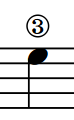
Figure: Fingering with circle |
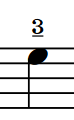
Figure: Fingering with underline |