Hiding/Showing divisi staff labels
You can hide/show section staff labels before the initial barline on each system in each layout independently, for example, you can show divisi section names in staff labels in part layouts but hide them in full score layouts. This is independent your per-layout settings for showing staff labels on non-divisi staves.
Procedure
Result
Section names are shown before the initial barline in the first system of each divisi passage when Show section names on first system is activated, and hidden when it is deactivated.
Section names are shown before the initial barlines on all subsequent systems in divisi passages when Show section names on subsequent systems is activated, and hidden when it is deactivated.
This is independent of either the group name or the instrument name when it is justified between multiple identical instruments.
Example
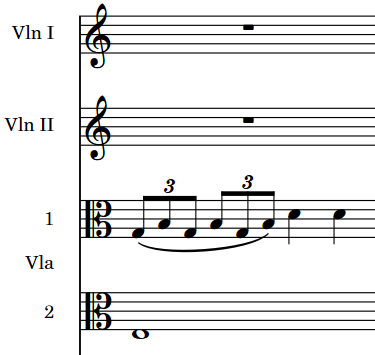
Figure: Viola divisi staves with section names shown in addition to abbreviated staff labels |

Figure: Viola divisi section names shown but staff labels not shown |