Transpose dialog
You can transpose a selection of notes, including key signatures, using the Transpose dialog. You can transpose according to an interval and quality or by a set number of divisions of the octave.
-
You can open the Transpose dialog in Write mode by making a selection in the music area and choosing .
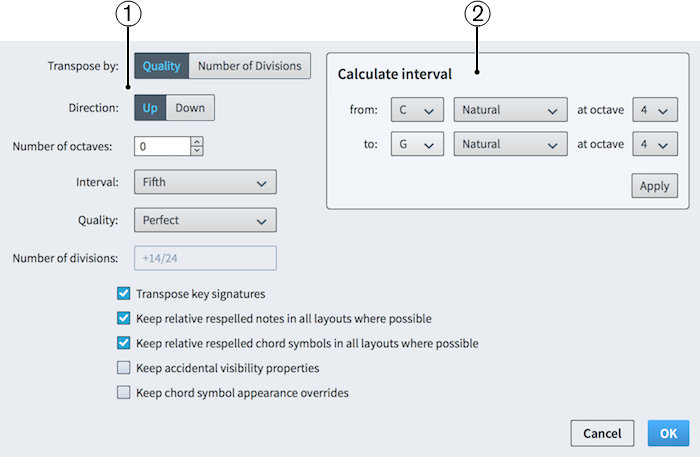
Figure: Transpose dialog
The Transpose dialog contains the following sections:
-
Transposition options
Contains options that allow you to specify the transposition you want. For example, you can choose to transpose by an interval quality, such as a major third, or by a set number of divisions of the octave. You can choose the direction of the transposition, whether it includes octaves, and the interval and quality or number of divisions by which you want to transpose your selection.
According to convention, different intervals have different possible qualities. For example, you can specify a major third but not a major octave.
Additional options also allow you to transpose any key signatures included in your selection and keep relative respelled notes and chord symbols where possible.
-
Calculate interval
Allows you to set transpositions options according to a starting note and the resulting note you want. For example, if you want to transpose a selection relative to a C natural becoming a G♯ but you are not certain of the interval and quality required, you can enter those two notes in the Calculate interval section, click Apply, and Dorico automatically sets the required transposition options for you.
The Transpose dialog does not allow transpositions that would result in impossible notations, such as sharper than a triple sharp, or that require a microtonal accidental that does not exist in the tonality system in place at the point of your selection.