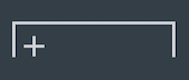Adding additional repeat endings
You can have more than two possible endings in each repeat ending structure by adding repeats.
Procedure
Result
A new repeat ending segment is added. The existing previous repeat ending segment now ends with a closed line, with an end repeat barline created if necessary.
Tip
You can also add additional repeat ending segments by selecting the repeat ending and changing the value for No. endings in the Repeat Endings group of the Properties panel.
However, No. endings only adds additional repeat ending segments that contain one bar, and does not automatically input or reposition repeat barlines. You must input repeat barlines as appropriate manually.
Example

Figure: Default repeat ending structure with two endings |
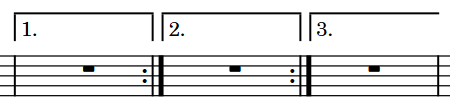
Figure: Repeat ending structure with additional third ending |