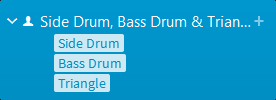Changing instruments
You can change the instruments held by players without affecting any music already entered onto their staves. You can change pitched instruments and individual unpitched percussion instruments, but you cannot change percussion kits into other instruments.
Note
Only unpitched percussion instruments are shown in the instrument picker when you choose Change Instrument for an unpitched percussion instrument.
Procedure
Result
The selected instrument is changed, without affecting any music on its staff.
Note
Where appropriate, new clefs are input. This means that notes can appear differently so that they are notated correctly according to the new clef.