Print Options panel
The Print Options panel contains options for printing or exporting your layouts.
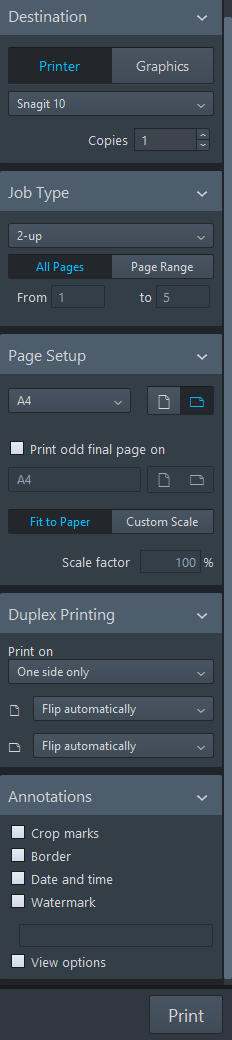
All the options that you set in the Print Options panel are saved with your project. The options are divided into the following sections:
- Destination
-
Allows you to select a physical printer for printing or a file location for exporting a graphics file. If you print your work, you can choose how many copies you want to print. If you choose to export a graphics file, you can specify the format and directory of the saved file.
Depending on the destination that you choose, the button at the bottom of the panel switches to either Print or Export.
NoteIf you have selected some layouts set to print and some set to export graphics, the button reads Print and Export.
- Job Type
-
Allows you to choose the range of pages to be printed or exported and how they are arranged.
- Page Setup
-
Allows you to set the paper size and orientation. You can specify the scale factor of the image to be printed or exported.
- Duplex Printing
-
Allows you to specify whether to print on one or on both sides of each sheet of paper. This option is only available if you select Printer in the Destination section.
- Annotations
-
Allows you to activate options that are often required by publishing houses or printing bureaux, such as crop marks or a border around the printed image.
- Print button
-
Allows you to print/export selected layouts according to the settings you have set in the Print Options panel.
Depending on your selection, the print button can appear in one of the following ways:
-
Print
-
Export
-
Print and Export
For example, if you selected layouts that are all set to print, Print is shown. If you selected some layouts set to export graphics and some layouts set to print, Print and Export is shown.
-