Endpoint Setup dialog
The Endpoint Setup dialog links expression maps to the relevant endpoint, which is a combination of the VST instrument and its channel.
-
You can open the Endpoint Setup dialog by clicking the cog button beside each plug-in in the VST and MIDI Instruments panel.

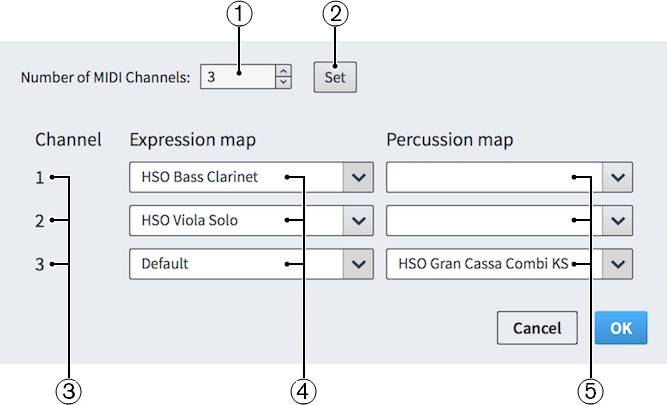
The dialog contains a list of the current channels used by this plugin, and the expression map used on each channel.
-
Number of MIDI Channels
Displays the number of MIDI channels currently used by the corresponding plug-in.
Allows you to change the number of channels, for example, if you have a monotimbral plug-in such as a piano sampler which only has one MIDI channel, or a multitimbral plug-in with 16 MIDI channels and 16 audio outputs.
-
Set
Sets the plug-in to have the number of MIDI channels specified in the Number of MIDI Channels field.
-
Channel
Displays the channel number of the expression map and percussion map on that line.
-
Expression map
Displays the expression map currently loaded in each channel of the plug-in.
You can select other expression maps from each channel menu.
-
Percussion map
Displays the percussion map currently loaded in each channel of the plug-in.
You can select other percussion maps from each channel menu.
In addition to the HALion Symphonic Orchestra expression maps, there are four other expression maps:
-
CC11 Dynamics
Uses MIDI controller 11 to play dynamics.
NoteThis only applies to instruments that can change their dynamic while notes are sounding, such as violin or flute.
-
Default
Uses note velocity to control dynamic volume.
-
Modulation Wheel Dynamics
Uses a modulation wheel to control the dynamic volume.
-
Transpose up 1 octave
Allows the bottom octave of keyboards to be used for key switches instead of notes, but is also used by some bass instrument patches which play an octave lower than written so that they can be played without needing a full range keyboard.
You can also create your own custom expression maps in the Expression Maps dialog.
Each instrument in your project is connected to a specific endpoint, so assigning an expression map to each endpoint allows Dorico to translate playing technique changes and note articulations into the key switches and controller switches required to reflect those sounds in playback.
If you are using the Default Playback Template with HALion Sonic SE or HALion Symphonic Orchestra, endpoints and expression maps are set up automatically. However, if you want to load other plug-ins or change the patches within HALion Sonic SE, then you must use the Endpoint Setup dialog.
For example, if you have a project that uses the Default Playback Template and you change one of the sounds in HALion Sonic SE, such as changing Clarinet Combi in HALion Symphonic Orchestra to GM Clarinet, this plays back incorrectly because the HALion Symphonic Orchestra patch uses a modulation wheel to control volume dynamics, but the GM patch uses note velocity. In playback, notes consequently have no dynamics and too much vibrato. You can correct this in the Endpoint Setup dialog by changing the expression map for that channel from the HALion Symphonic Orchestra Clarinet to Default, which uses note velocity for dynamics instead of a modulation wheel.