Changing the size of individual staves
You can change the staff size of individual staves independently of other staves and your layout settings. For example, piano accompaniment parts often include the solo line of the instrument the piano is accompanying on a smaller staff.
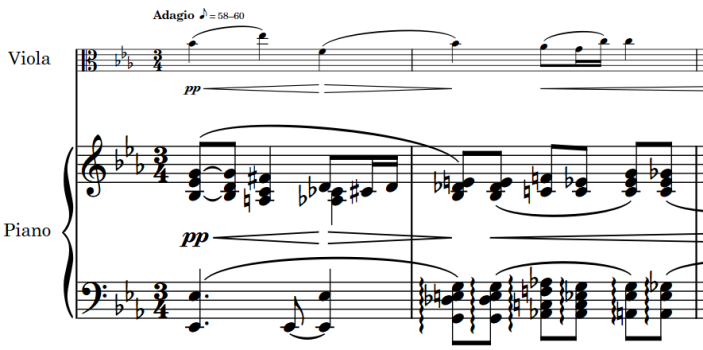
Figure: A piano part with smaller viola staff above
You can change the size of individual staves to a set scale size, expressed as a percentage of the normal staff size in the layout, or set a custom scale.
-
Changing the staff size of individual staves affects the staff size of all instruments held by that player.
-
Changing the staff size of individual staves affects its size for the whole flow.
-
If the size of system object font styles is set to Staff-relative, the staff size of the top staff in each instrument family group affects the size of system objects if they are shown above that bracketed group. Font styles that are set to Absolute are unaffected by staff size.
Procedure
Result
The staff size of the selected staff is changed. This can be used in combination with the other ways of changing staff size, such as changing the size of all staves in the layout or changing the size of staves from a specific point.