Project-wide changes to the position of grace notes
You can change the default position of grace notes relative to the notehead to which they apply in the Grace Notes section of the Notes page in Engraving Options.
You can open Engraving Options in any of the following ways:
-
Press Ctrl/Cmd-Shift-E in any mode.
-
Choose in Engrave mode.
Increasing the value for the minimum distance to the right of the rightmost grace note moves grace notes further from the notehead to which they apply. Decreasing the value moves them closer to the notehead to which they apply.
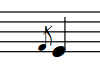
Figure: A grace note with the default minimum value of half a space between it and the notehead to its right |
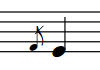
Figure: A grace note with an increased value of 1.5 spaces between it and the notehead to its right |
You can also adjust the position of grace notes in each layout independently by changing the note spacing scale factor for grace notes on the Note Spacing page in Layout Options.
You can open Layout Options in any of the following ways:
-
Press Ctrl/Cmd-Shift-L in any mode.
-
Choose in Setup mode.
-
Click Layout Options at the bottom of the Layouts panel in Setup mode.

-
Right-click an instrumental part or a full score in the Layouts panel and choose Layout Options from the context menu.
Decreasing the note spacing scale value for grace notes decreases the gap between multiple grace notes at the same rhythmic position.
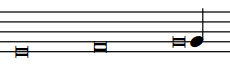
Figure: Three grace notes with long durations, with the default note spacing scale of 70% |

Figure: Three grace notes with long durations, with a decreased note spacing scale of 20% |
Position of slurs relative to grace notes
You can set the position of slurs relative to grace notes in the Grace Notes section of the Slurs page in Engraving Options.
Included in this section are options for the position of slurs relative to grace notes in multiple voices.