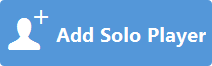Adding a solo player
In this section, you learn how to add a player and assign an instrument.
Prerequisite
You have started a new project. You are in Setup mode.
Procedure
Result
You have added your first player. In the music area, the required piano staves including their respective clefs are displayed.
After Completing This Task
Save your project.
Note
You can save your project at any time.
Optionally, you can now edit the project title or add more players.
The following sections help you to create flows and layouts. If you want to start composing, you can skip those sections.