Moving individual staves/systems vertically
You can change the spacing of individual staves by changing the vertical position of individual staves and systems independently of your project-wide settings.
Procedure
Result
The vertical position of the selected staves/systems is changed. The color of the handles is changed to indicate that you have moved them.
Example
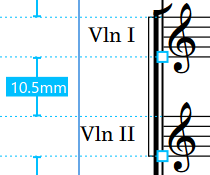
Figure: Staff spacing handles at their default positions |
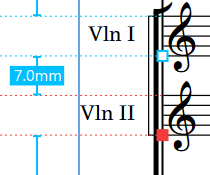
Figure: The second staff has been moved upwards |

