Music frame selectors
When Frames is activated in the Formatting panel, music frames show selectors that allow you to change the music displayed, for example, changing which flow is displayed in each frame chain.
Selectors on music frames allow you to control which flows and players are displayed in frame chains, and the order in which the selected music is shown in frames on the page. Frame chains can include any number of frames, including only a single music frame.
Every music frame shows the following selectors:
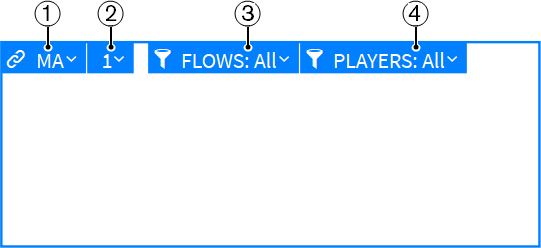
-
Frame Chain
Allows you to select which frame chain the music frame follows. Frames that start with an M have master page frame chains assigned to them; frames that start with an L have layout frame chains assigned to them.
The second letter allows you to identify different frame chains of the same type. It is automatically generated and reflects the order in which you created the frame chains, for example, LA is the first layout frame chain you create in the layout and LB is the second.
-
Frame Order
If you have two or more music frames in the same frame chain on the same page, you can use this option to specify in which order the music is flowed into the frames. For example, when the Frame Order is 1, that frame is the first frame in the frame chain.
-
Filter by Flow
If you have several flows in your project, you can specify which flows you want to display in this frame chain. For example, you can show only a single flow, a selection of flows, or all flows.
-
Filter by Player
If you have several players in your project, you can specify which players you want to display in this frame chain. For example, you can show only a single player, multiple players, or all players.
You can only edit the Filter by Flow and Filter by Player selectors of master page music frames on master pages in the master page editor.
If you click the frame, handles in each corner and in the middle of each side of the frame appear. You can use these handles to drag the frame into several directions and thus change the frame size. While you drag, numbers next to the handle indicate the horizontal and vertical values of the frame.
If you define constraints for the frame, you can also use the options in the Frame group of the Properties panel to specify the value of the frame.