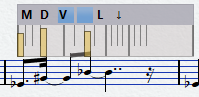Note Editing Overlay
The Note Editing Overlay allows you to edit note durations, note time positions, display durations, and note velocities in a similar way as in the Key Editor.
-
To display the Note Editing Overlay, activate the Note Editing Overlay section on the Score Editor toolbar, and activate Note Editing Overlay On/Off.
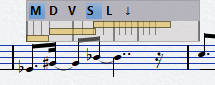
- Edit MIDI Note Duration
-
Allows you to edit the MIDI durations of the notes and the note positions.
- Edit Display Duration
-
Allows you to edit the display durations of the notes.
- Edit Velocities
-
Allows you to edit the note velocities.
- Snap
-
Snaps the durations and positions to the value that is set in the Quantize Presets pop-menu on the Score Editor toolbar.
- Lock Overlay
-
Locks the overlay to the position from where you opened it. If you deactivate this, the overlay follows the mouse position.
NoteMoving the overlay to a different staff with the mouse automatically activates this staff for editing.
- Show above/below Staff
-
Allows you to move the overlay above or below the active staff.
- MIDI note durations/Display durations/Velocities
-
The note durations, the display durations and the velocities in the overlay are shown as rectangles, and the selected note duration or velocity is shown in the color that you specified for Selected Events in the Preferences dialog (Scores–Colors for Additional Meanings page).