Inserting Bezier Slurs
You can insert Bezier slurs. This is useful if you want to create more advanced curve shapes.
Procedure
- On the Symbols tab, open the Dynamics section, and click Bezier Slur.
-
Do one of the following:
-
To insert a Bezier slur of the default length and shape, click in the score.
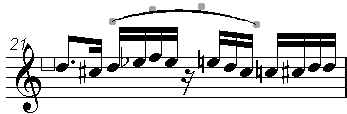
Figure 1. The default Bezier slur with four curve points -
To insert a Bezier slur that consists of a straight line, click and drag in the score.
-
Result
The Bezier slur is inserted.
After Completing This Task
You can add curve points for more complex slur shapes by right-clicking the curve and selecting Add Points from the context menu.
You can edit the thickness of the slur by right-clicking a curve point and selecting Add Thickness/Reduce Thickness from the context menu.
You can hide the slur symbol by right-clicking a curve point and selecting Hide/Show from the context menu.