Staff – Main Tab
The Main tab shows the settings for the active staff.
To open the Score Settings dialog, do one of the following:
-
Open the Score Editor, and select .
-
In the Score Editor, double-click to the left of a staff.
You must click Apply to apply your settings.
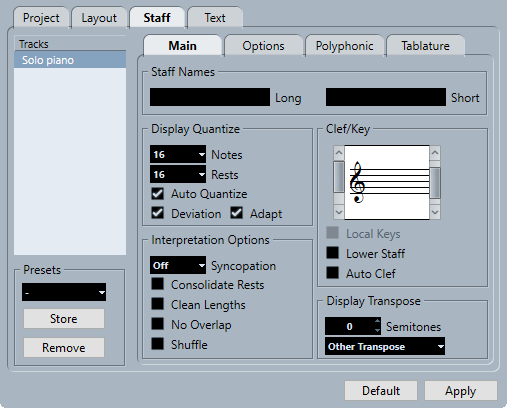
The Main tab is divided into several sections:
Staff Names
- Long
-
Allows you to specify a name for the staff that is shown for the very first system in the score.
NoteTo show the long name at the beginning of each new page, activate Show Long Staff Names on New Pages in the Score Settings dialog (Project–Notation Style page).
On the Layout tab of the Score Settings dialog, you can activate/deactivate that names are shown at all. Here, you can also determine that the names of the edited MIDI tracks are used instead.
- Short
-
Allows you to specify a name for the staff that is shown for all systems in the score.
If you do not want a name shown for each system in the score, delete the short name.
Display Quantize
Display Quantize determines how MIDI notes are interpreted and helps you to make your music appear as legible as possible.
A common setting is having Notes set to 16 (sixteenth notes) and Rests to 4 (quarter notes).
- Notes
-
Set this value according to the smallest note position that you want to be displayed in the score. If the score contains only triplets, or mostly triplets, select one of the triplet options.
This setting is partly overridden by Auto Quantize.
- Rests
-
Set this value according to the smallest rest value that you want to be displayed in the score. If the score contains only triplets, or mostly triplets, select one of the triplet options.
This also determines how the length of notes is displayed. Set this value according to the smallest note length value you want to be displayed for a single note, positioned on a beat.
- Auto Quantize
-
Activate this if your music contains mixed triplets and straight notes. Otherwise, make sure it is deactivated.
NoteAuto Quantize uses the Display Quantize value. If it cannot find an appropriate note value for a certain note or group of notes, it will use the set Quantize value to display it.
- Deviation
-
Activate this if you want the program to detect triplets or straight notes even if they are not exactly on the beat. Deactivate this if you know your triplets or straight notes are perfectly recorded.
NoteThis option is only available if Auto Quantize is activated.
- Adapt
-
Activate this if you want the program to guess that when one triplet is found, there are probably more triplets surrounding it.
NoteThis option is only available if Auto Quantize is activated.
Interpretation Options
These settings determine how the notes are interpreted.
- Syncopation
-
The following options are available:
-
Relax
Adds ties to long notes. Exceptions such as a half note starting at 2 in 4/4 are possible. These are always displayed as half notes, never as two tied quarter notes.
-
Full
Activates syncopation.
-
Off
Deactivates syncopation with no exceptions.
NoteYou can insert exceptions to the Syncopation setting by using the Display Quantize tool. You can also create tied notes in various combinations by using the Cut Notes tool.
-
- Consolidate Rests
-
Joins small consecutive rests into one, for example, an eighth note rest and a sixteenth note rest joined to a dotted eighth note rest.

Figure 1. Consolidate Rests deactivated and activated - Clean Lengths
-
Shows notes that are considered to be chords with identical lengths. This is done by showing the longer notes shorter than they are. Notes with very short overlaps are cut off.
If a note is too short, this extends its display length to the beginning of the next note or to the next rest’s display quantize position.

Figure 2. A slightly shorter eighth note without and with Clean Lengths If using Clean Lengths does not help, you can manually resize the notes or use the Display Quantize tool.
- No Overlap
-
When this option is activated, one note will never be shown as overlapping another, lengthwise. This allows long and short notes starting at the same point to be displayed without ties; the long notes are cut off in the display. This will make the music more legible.
You can insert exceptions to this by using the Display Quantize tool.
ImportantThere may be situations when neither of these alternatives is ideal. If you run into such a situation, it can probably be resolved by using polyphonic voicing.
- Shuffle
-
Activate this function when you have played with a shuffle or swing feel (eighth note or sixteenth note figures with every other note played late) and want it displayed as straight notes (not triplets). This is common in jazz notation.

Figure 3. Without and with Shuffle
Clef/Key
These settings allow you to specify and edit the clef for your staff. Use the scroll bar to select one of the clef options.
- Local Keys
-
Allows you to insert a different key for the selected staff only. Activate this if you score a French horn, for example, and you want to set a different key symbol.
- Lower Staff
-
Allows you to insert a clef for the lower staff. This is only used in conjunction with split (piano) staves and polyphonic voicing. If you have a split system, you can set different clefs for the upper and lower staff.
- Auto Clef
-
Activate this to let the program automatically select a treble clef or a bass clef for the staff, depending on the range of the notes in the part.
Display Transpose
Display Transpose allows you to prepare parts for instruments that are not scored at the actual concert key.
Display Transpose does not affect playback or the actual pitch of the notes. It only changes how they are displayed and printed.
You can also insert Display Transpose changes anywhere in the score by inserting a key change symbol and using the Transpose setting in the Edit Key dialog.
- Semitones
-
Allows you to set by how many semitones you want to transpose the display. If the Transpose pop-up menu does not list your instrument, use this value field to set the desired transposition.
- Transpose pop-up menu
-
Allows you to select a transposing instrument from the pop-up menu. This automatically adjusts the Semitones value.