Score Settings – Layout Tab
On the Layout tab, you can make settings for the different layouts.
To open the Score Settings dialog, do one of the following:
-
Open the Score Editor, and select .
-
In the Score Editor, double-click to the left of a staff.
You must click Apply to apply your settings.
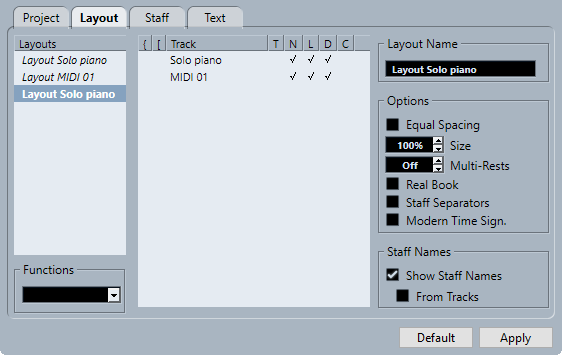
The following sections are available:
Layouts
- Layouts list
-
Lists all layouts of the project. The current layout is highlighted.
Functions
- Functions menu
-
Allows you to remove, clean up, copy, export, or import the current layout.
Track
- Track list
-
Allows you to show/hide the following elements for the selected track:
-
Braces
Braces that encompass the staves. Drag the ends of the indicator to edit the braces, click the indicator to remove a brace.
-
Brackets
Brackets that encompass the staves. Drag the ends of the indicator to edit the brackets, click the indicator to remove a bracket.
-
Track
The name of the MIDI track.
-
T
The time signature symbol. This is only shown if Modern Time Sign. is activated in the Options section to the right.
-
N
The staff name.
-
L
Layout symbols such as rehearsal marks.
-
D
Display transpose.
-
C
Chord track symbols. These can only be shown on one staff.
-
Layout Name
- Layout Name
-
The name of the layout. By default, this corresponds to the name of the MIDI track.
Options
- Options
-
-
Equal Spacing
Notes take up space according to their note value.
-
Size
Allows you to set the staff size as a percentage value of the normal size.
-
Multi-Bar Rests
Allows you to set how many empty bars are allowed before rests that last longer than a bar are replaced with a multi-bar rest symbol.
-
Real Book
Shows clef symbols on the first staff on each page only.
-
Staff Separators
Inserts separator symbols at the beginning of each grand staff.

-
Modern Time Sign.
Shows time signatures above the staves rather than in them. You can set the size of the modern time signature in the Score Settings dialog (Project–Notation Style page). You can use the T column in the track list to specify for which tracks time signatures are displayed.
-
Staff Names
- Show Staff Names for this Staff
-
Determines whether staff names are shown.
NoteYou can use the N column in the track list of the Score Settings dialog (Layout tab) to hide or show staff names for individual tracks in the layout.
- From Tracks
-
Uses the names of the tracks as staff names. If this is deactivated, the names specified for each staff in the Score Settings dialog (Staff–Main tab) are used instead.