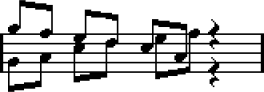Creating Crossed Voicings
You can create crossed voicings for vocals, for example. Crossed voicings allow you to set up the stem direction and other note properties. This automatic distribution may require some manual editing.
Prerequisite
-
You have entered some notes without using polyphonic voicing.
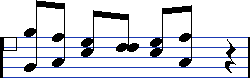
-
You have activated polyphonic voices in the Staff Mode section of the Score Settings dialog (Staff–Polyphonic tab) and activated voices 1 and 2. All notes are in the same voice.
Procedure
- Select .
- Activate To Polyphonic Voices.
- Activate Lines to Tracks.
-
Click OK.
This moves the notes to two lines, each in a separate voice.
-
Optional: If the notes are not in the correct voice, select the two notes that you want to be moved from voice 1 to voice 2.
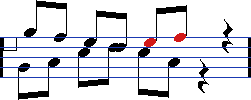
-
Press Ctrl/Cmd and click the voice 2 button on the extended toolbar to move the notes to voice 2.
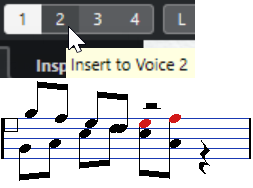
-
Select the two notes that you want to be moved to voice 1 and move them, too.
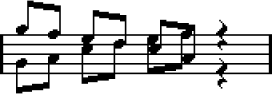
Result
The stem directions indicate that the voicing is now correct. However, the graphical positions of some notes and the display of stems and beams still requires some manual editing.