Note Event Properties
The Properties tab for note events in the right zone of the Score Editor allows you to change the properties of the selected note event.
-
To open the Properties tab for note events in the right zone, select a notehead in the score display.
Note Events Section
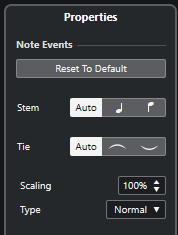
The following options affect the selected element:
- Reset To Default
-
Resets all settings to their default values.
- Stem
-
Determines the stem direction.
- Tie
-
Determines the direction of ties. When this is set to Auto, the tie direction is set automatically depending on the stem direction of the tied notes.
- Scaling
-
Allows you to change the size of noteheads.
- Type
-
Allows you to set the note type.
-
Normal
This is how notes are usually displayed.
-
Grace
Displays notes as grace notes.
-
Cue
Displays notes as cue notes, that is, smaller. This is often used for guide notes.
-
Graphic
Displays special notes, for example, for guitar notation (pull-offs) and trills (as help notes, indicating which notes to trill between). Consider activating Hide Stem.
Graphic notes are not included in the automated cutting. They are positioned after the notes they belong to.
-
- Grace note options
-
If Grace is activated, this allows you to select a note value for the grace note.
- Crossed
-
If Grace is activated, this crosses the stem with a slanted line to indicate that the note is a grace note.
Notehead Section
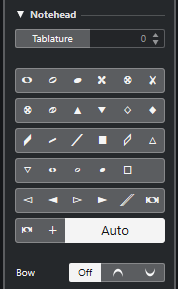
The following options affect the selected element:
- Tablature
-
Allows you to convert a note into a tablature note. You can specify a fret number for the notehead.
- Notehead
-
Allows you to select a notehead symbol for the note. Select Auto for a default notehead.
- Bow
-
Allows you to select a bow up/bow down articulation or no articulation.

Figure 1. Bow up and down
Extended Options Section
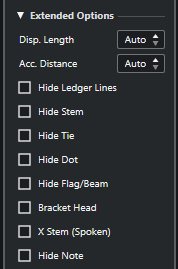
The following options affect the selected element:
- Display Length
-
Allows you to adjust the displayed length of notes without affecting playback. To display notes according to their actual value, set this to Auto by scrolling the value down to zero.
NoteThe display quantize settings still apply.
- Accidental Distance
-
Allows you to specify how far from the note accidentals are shown horizontally. The higher the number the greater the distance.
- Hide Ledger Lines
-
Removes ledger lines for notes with high or low pitches.

Figure 2. With and without ledger lines - Hide Stem
-
Hides the note stem.
- Hide Tie
-
Hides the tie.
- Hide Dot
-
Hides the dot of a dotted note.
- Hide Flag/Beam
-
Hides the flags or beams of the selected notes.
- Bracket Head
-
Displays notes with brackets.
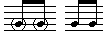
Figure 3. Bracket Head on and off - X Stem (Spoken)
-
Displays a note with an x across its stem. This is used to indicate spoken words.

- Hide Note
-
Hides the selected notes.
Note Symbols Section
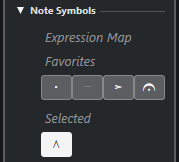
The Note Symbols section features the following sections:
-
Expression Map
This section contains the note-related symbols from the current expression map.
-
Favorites
This section contains the note-related symbols from the left zone (Symbols tab–Favorites) section.
-
Selected
This section contains the note-related symbols of the selected note.
You can click the buttons to add/remove the respective note-related symbols.