Inserting a text symbol
Procedure
- Make sure that the correct staff is active.
- Select a font, size, and style for the text (or select a text attribute).
You can also change these settings after you inserted the text.
- In the Symbols Inspector, open a symbol section.
The different text symbols are found in the Other section.
-
Right-click the text symbol in the section to select the layer for which you want to add text.
Not all text symbols are available for all layers.
- Click the text symbol and click in the score at the position where you want the text to appear.
If you are adding lyrics, you should click above or below a note (lyrics are centered around each note and positioned vertically to where you clicked).
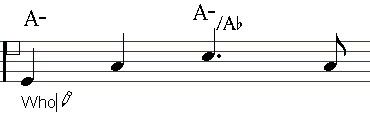
- Enter the text in the text box that appears.
You can use Backspace to delete letters, and move the cursor with the Left Arrow/Right Arrow keys.
- When you are done, press Return.
The text appears. You can move, duplicate or delete it as with any symbol.