Inserting lyrics for a number of notes
Procedure
- With lyrics selected, click below or above the first note with the Draw tool.
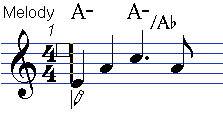
- A text input field opens. Enter the text (the word or syllable) for that note.
- Press the Tab key.
The program moves on to the next note.
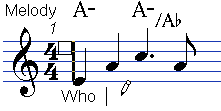
- Input text for this note and press Tab again.
- Proceed until the last note and then press Return or click outside the text box.
When you insert lyrics this way, the positions of the notes are automatically adjusted so that no lyric “block” overlaps another. If this is not what you want, you can activate the “Don’t Sync Lyrics” option in the Score Settings dialog on the Project–Notation Style subpage (Lyrics category). If this option is activated, the note positions are not affected, which may be preferable.
When entering words with several syllables you normally separate the syllables with a dash (-). By default, the dash signs are automatically centered between the syllables – if this is not what you want, activate the “Don’t Center Hyphens” option in the Score Settings dialog, on the Project–Notation Style subpage (Lyrics category).