You can make settings for virtually all text and numbers that appear in the score.
Procedure
- Open the Score Settings dialog on the Project page and select the Font Settings subpage.
- Select the Project Text tab.
- Use the “Font For” pop-up menu to select a text type to make settings for.
- Use the options in the dialog to change the settings.
- Click Apply to apply the settings to all elements of the selected type.
To close the dialog, click the close button at the top right of the dialog window.
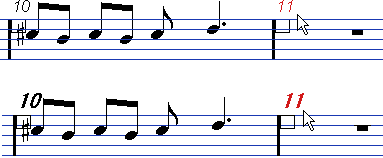
Figure: Bar Numbers before and after changing their font settings.
You can also define text attribute sets on the Font Settings subpage, as a means to quickly change text.
Note that you can select a defined attribute set from the context menu opened when right-clicking on a text element.