Adding a symbol to one note
Procedure
- In the Symbols Inspector, open the Note Symbols section.
- Click (or double-click) on the desired symbol in the section.
As mentioned above, the “Double-Click Symbol to get Draw Tool” preference determines whether you need to double-click. In either case, the Draw tool is selected.
- Either click on the note or above or below it.
If you click on the note, the symbol is put in at a predefined distance from the note. If you instead click “above or below” the note, you decide for a vertical position yourself. In either case, the symbol is aligned horizontally with the note. It can later be moved up/down.
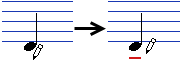
Figure: Clicking on a note inserts the note symbol (in this case a tenuto) at a predefined distance from the note head.
There are three options in the Accents category of the Score Settings dialog (Project page–Notation Style subpage) that affect the vertical positioning of note symbols:
Accents above Stems
If this option is activated, accent note symbols are displayed at the stem side of notes instead of the note head.
Accents above Staves
If this option is activated, accent note symbols are displayed above the staff, regardless of the stem direction of the notes. This setting overrides the “Accents above Stems” option.
Center Note-Linked Symbols on Stems
If this option is activated, accents are centered on stems and not on note heads.