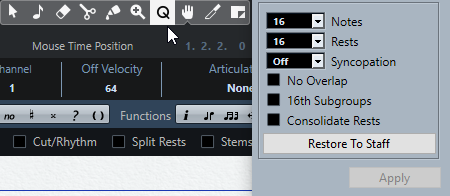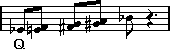Inserting Display Quantize changes
Some situations may require different staff settings on different sections of the track. The staff settings are valid for the entire track, but you can insert changes wherever you like:
Procedure
Result
The new quantize settings are now inserted into the staff at the position where you clicked. The settings are valid until a new change is inserted. Display Quantize events is always inserted for all voices.
If you are using polyphonic voices, you can insert a Display Quantize event for all voices by pressing Alt and clicking with the tool.
If the “Display Quantize Tool affects all Voices” option is activated in the Score Settings dialog on the Project page (Notation Style subpage, in the Miscellaneous category), Display Quantize events is always inserted for all voices.