On the Staff page of the Score Settings dialog
Procedure
- Click on a staff to make it the active staff.
- On the Scores menu, select “Settings…” to open the Score Settings dialog. Select the Staff page at the top to open the Main tab, showing the current settings for the active staff.
You can also double-click to the left of a staff to make it active and bring up the Score Settings dialog in one go. If this does not work, the “Double-click on staff flips between full score/part” option in the Preferences dialog (Scores–Editing page) may be activated.
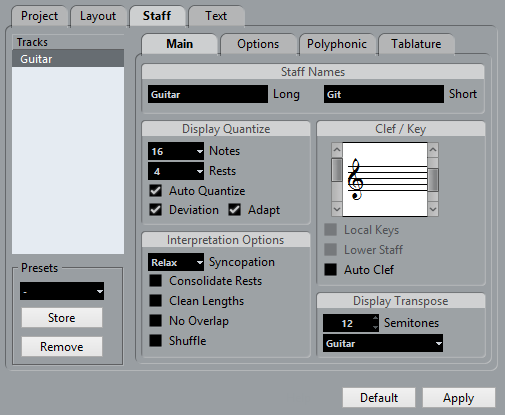
- In the Clef/Key section, use the scrollbar on the left to select one of the available clefs.
- Click Apply.
Note
You can select another staff in the score and make settings for it without having to close the Score Settings dialog first.