With permanent change to MIDI data
Procedure
- Insert as many notes as the tuplet consists of.
This would typically be 5, 7 or 9. If the tuplet contains rests, simply leave space for those, but make sure that the current Display Quantize value allows them to be shown.

Figure: Five sixteenth notes, about to be converted to a quintuplet.
- Select all the notes that make up the tuplet.
- Select “Build N-Tuplet…” from the Scores menu.
The Tuplets dialog appears.
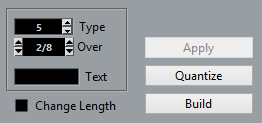
- Set the type of tuplet in the Type field.
“5” means a quintuplet, “7” means a septuplet, etc.
- Set the length of the entire tuplet using the “Over” field.
- Activate Change Length, if needed.
If you do, the program alters the length of all notes so that they are exactly the note value the tuplet indicates. If you do not, the lengths of the existing notes is not affected in any way.
- If you want any other text than the standard above the tuplet, enter it into the “Text” field.
The standard text is simply the number in the type field. If the tuplet is put under a beam the text is put just above it. If there is no beam, the text is found in the middle of a bracket.
- Click Build.
The tuplet appears. The notes have now been moved to the tuplet positions and their length might have changed.
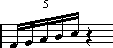
- If needed, edit the lengths and pitches of the notes in the tuplet.
You can also make various settings for the appearance of the tuplet.