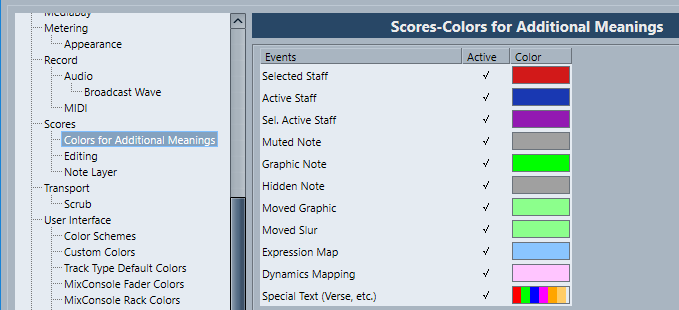If the Preferences dialog (Scores–Colors for Additional Meanings page) you can specify different colors for elements in the score in order to indicate that they are “special” in any way. You can for example choose a color for a “Moved Graphic” or a “Moved Slur”. These objects are colored accordingly when they are moved from their default positions.
Procedure
- Open the Preferences dialog (Scores–Colors for Additional Meanings).
- Click in the Active column to activate this function for the corresponding element.
- Click in the Color field to the right to select a color.
When color-printing a score, you get the colors you selected for the notes. When you are using a black-and-white printer, the notes appear in black (notes that have not been assigned a color) and different shades of gray (depending on how bright/dark a color was used for the note).