Edit Chord Symbol Dialog
The Edit Chord Symbol dialog shows the settings for any chord you select in the score.
-
To open the Edit Chord Symbol dialog, double-click a chord symbol in the score.
NoteYou can insert chord symbols by selecting a chord symbol from the Chord Symbols section on the Symbols tab and clicking in the score.
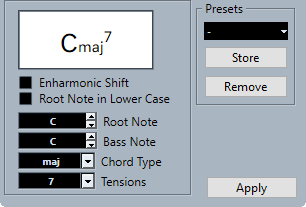
The following options are available:
- Chord display
-
Shows how the chord is displayed in the score.
- Enharmonic Shift
-
Activates enharmonic shifting of the chord, for example, to change a C sharp chord to D flat.
- Root Note in Lower Case
-
Displays the root note of the chord symbol as a lower-case letter.
- Root Note
-
Determines the root note of the chord, for example, C for a C major chord. You can either select a note from the pop-up menu or enter it directly into the field.
- Bass Note
-
Allows you to specify a bass note that differs from the root note. If you for example have a C major chord and set the bass note to D, you have specified a C over D.
- Chord Type
-
Allows you to select the basic type of chord. You can either select a chord type from the pop-up menu or enter it directly into the field.
- Tensions
-
This is used for adding tensions to the chords. You can add as many tensions as you like to one chord and enter the value directly into the field.
NoteThere are some special display options which you can only get by entering the text. You can also add text, such as no third.
- Apply
-
Applies the changes.
- Presets
-
Allows you to create a preset.
Further chord symbol settings are available on the Chord Symbols page of the Score Settings dialog.