Staff – Polyphonic Tab
The Polyphonic tab shows the settings for polyphonic voices or split staves.
To open the Score Settings dialog, do one of the following:
-
Open the Score Editor, and select .
-
In the Score Editor, double-click to the left of a staff.
You must click Apply to apply your settings. If Apply closes Property Windows is activated in the Preferences dialog (Scores–Editing page), clicking Apply also closes the dialog.
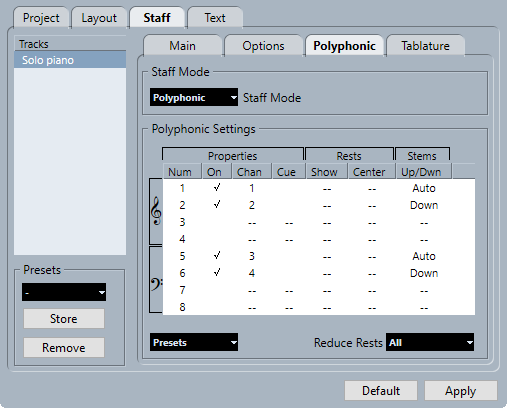
The following options are available:
Staff Mode
- Staff Mode
-
-
Single
Shows all notes on a single staff.
-
Split
Shows a split staff with a fixed split point set to the right. Notes below the split point are moved to the lower staff.
-
Polyphonic
Shows a staff with up to eight separate voices. Use the list below to set up the voices.
-
- Split Point
-
Note
This is only available if Split is selected as a staff mode.
Allows you to define a split point. Notes below this point are moved to the lower staff.
Polyphonic Settings
This is only available if Polyphonic is selected as a staff mode.
The list shows the eight available voices. The first four voices are shown in the upper staff while the last four are shown in the lower staff.
- Polyphonic voices list
-
-
Properties–Num
The number of the voice.
-
Properties–On
Activates a voice.
-
Properties–Chan
Sets the MIDI channel for a voice. Cubase automatically sets each voice to a different MIDI channel. If you do not have good reasons to make changes, leave the settings as they are.
Note-
If you assign a note to a different voice, you also change its MIDI channel value. However, the Chan setting does not affect the notes’ MIDI channel setting. Therefore, do not change this after you have put your notes into voices, unless you are absolutely sure of what you are doing.
-
If two voices are set to the same MIDI channel, the lower voice is treated as if it were turned off.
-
-
Properties–Cue
Sets up the voice for cue notes and makes the notes smaller.
-
Rests–Show
Shows rests for the voice.
-
Rests–Center
Vertically centers the shown rests on the staff.
-
Stems–Up/Down
Sets the stem direction for the voice. If you select Auto, Cubase sets the stem direction automatically.
ImportantThere is a special stem feature for voice 1: If you set this to Auto, the stem direction depends on the pitch of the note as usual – except if there are voice 2 notes in the bar, because then the voice 1 stems are automatically set to Up.
-
- Presets
-
Allows you to create your own presets or use one of the following presets:
-
Variable Split
Sets up two voices, one on each staff, each with auto stem direction. This is a good starting point for a piano staff when the Split mode does not suffice.
-
Optimize Two Voices
Activates voices 1 and 2 so that the first voice behaves as in single staff mode. If there are notes in the second voice, the stems of the first one are set to Up.
-
Optimize Four Voices
Voices 5 and 6 are activated with the same settings as voices 1 and 2. This is the recommended way to write piano music.
-
- Reduce Rests
-
-
Off
Shows all rests. To decide for which voices you want rests displayed, you can click the Show column.
-
All
Hides rests in empty bars.
-
Whole rests only
Hides only whole rests.
-