Staff – Options Tab
The Options tab shows additional settings for the active staff.
To open the Score Settings dialog, do one of the following:
-
Open the Score Editor, and select .
-
In the Score Editor, double-click to the left of a staff.
You must click Apply to apply your settings. If Apply closes Property Windows is activated in the Preferences dialog (Scores–Editing page), clicking Apply also closes the dialog.
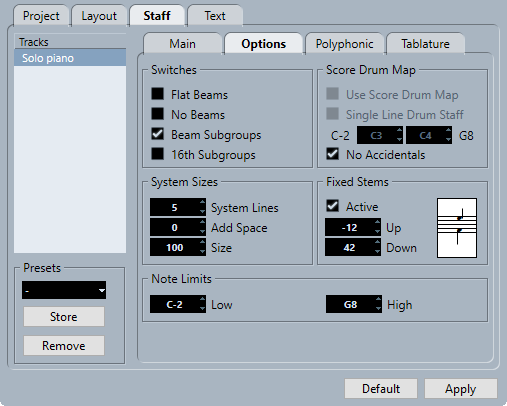
The Options tab is divided into several sections:
Switches
- Flat Beams
-
Shows the beams over notes flat and not slanted.
- No Beams
-
Shows no beams on the staff. This is useful for vocal scoring.
- Beam Subgroups
-
Displays sixteenth notes that are under a beam divided into groups of four notes.

Figure: Without and with Beam Subgroups
- 16th Subgroups
-
Displays even smaller subgroups of sixteenth notes. This setting has no effect if Beam Subgroups is deactivated.

Figure: As Beam Subgroups, but with 16th Subgroups activated
System Sizes
- System Lines
-
Sets the number of system lines. Set this to 5 for regular scoring.
Setting the System Lines value to 0 can be useful for lead sheets.
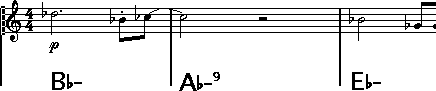
- Add Space
-
Sets the spacing between the system lines.
- Size
-
Sets the size of the systems, as a percentage, with 100 % being the default value. In effect, this setting scales the score vertically.
Score Drum Map
When scoring for drums, you can assign a unique notehead to each pitch. You can even set up different noteheads for different note values.
- Use Score Drum Map
-
Displays notes according to the drum map assigned to the track.
- Single Line Drum Staff
-
Puts all notes are on a single note line.
- Range
-
Allows you to set up a note range. Notes within this range are displayed on a single line, while notes below or above the range are shown below or above the line.
- No Accidentals
-
Shows drum notes without accidentals.
Fixed Stems
- Active
-
Makes all note stems end at the same vertical position. This feature is useful when scoring for drums.

Figure: A drum pattern with Fixed Stem length activated
Use the Up and Down value fields to specify which position relative to the top of the staff is used for up and down stems, respectively.
Note Limits
The Note Limits section allows you to specify a note range. In the active staff, any notes outside this range are displayed in a different color. If you write a score for a specific instrument, this makes it easy to find notes that are outside of this instrument’s note range.
- Low
-
Allows you to specify the low note limit.
You can specify the color in which the notes outside the range are displayed in the active staff in the Preferences dialog (Scores–Colors for Additional Meanings).
You can hide notes outside the range by activating Hide Notes beyond Limits in the Preferences dialog (Scores–Editing page).
- High
-
Allows you to specify the high note limit.