Editing Note Expression data
In the Key Editor, you can view and edit the Note Expression data for notes in the Note Expression event editor. This is opened by double-clicking a note in the event display. In the editor, you can add Note Expression data from scratch. All parameters that are marked as visible in the Inspector are displayed as curves in the editor.
When several notes are selected in the Key Editor and you double-click any of them, the Note Expression event editor opens for all these notes. This is useful if you want to edit all notes in a chord in the same way, for example.
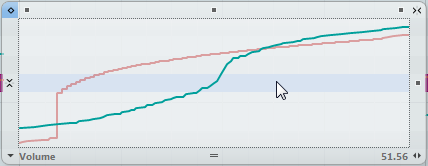
To adjust the editor size, click and drag the Resize handle (in the center of the lower border of the editor). This allows you to switch between 3 different window sizes.
To navigate from note to note while the editor is open, use the Left Arrow/Right Arrow keys.
You can also use the key commands Tab and Shift-Tab to step through the notes.
To make settings in the editor, first select the parameter that you want to make settings for. How to do this depends on whether you want to modify existing data or enter new data from scratch:
If you want to enter new data from scratch, i. e. create events for a parameter that has not been used yet, you have to select this parameter in the Inspector to make it available in the editor.
If you want to edit existing data, you specify which parameter to edit in one of the following ways: by clicking on the curve, by selecting the corresponding controller on the Parameter pop-up menu, or by selecting the parameter in the Note Expression Inspector section.
The parameter pop-up menu in the lower left corner of the editor lists all parameters that are used for the edited note. If the editor size is big enough, the name of the edited parameter is displayed to the right of the pop-up menu.
You can close the editor by clicking outside of it in the event display.
You can also specify a key command for opening and closing the Note Expression event editor.