The Setup dialogs
If you select “Setup…” from the setup context menus, the Setup dialog opens. This allows you to specify which elements are visible/hidden and to set the order of the elements. You can also save and recall setup presets in this dialog.
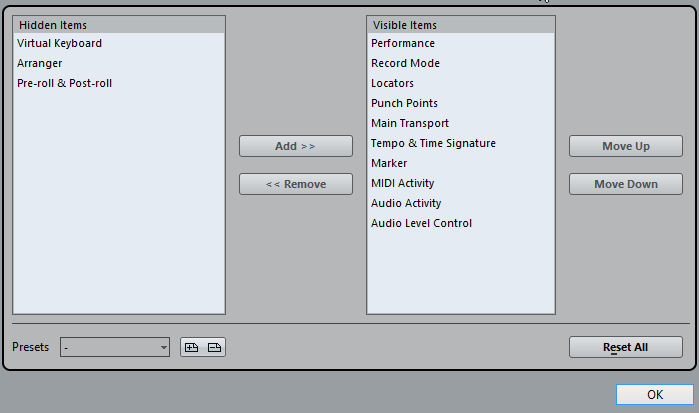
The dialog is divided into two sections. The left section displays the visible items and the right section displays the hidden items.
You can change the current show/hide status by selecting items in one section and then use the arrow buttons in the middle of the dialog to move them to the other section.
Changes are applied directly.
By selecting items in the “Visible Items” list and using the Move Up and Move Down buttons, you can reorder the items list.
Changes are applied directly. To undo all changes and revert to the standard layout, select “Default” on the setup context menu.
If you click the Save button (disk icon) in the Presets section, a dialog opens, allowing you to name the current configuration and save it as a preset.
To remove a preset, select it on the presets pop-up menu and click the trash icon.
Saved configurations are available for selection from the Presets pop-up menu in the Setup dialog or directly from the setup context menu.