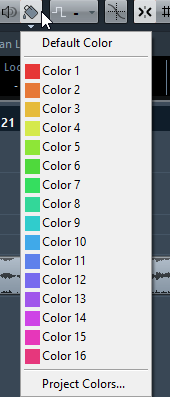Coloring Tracks, Parts, or Events Manually
The Color tool on the Project window toolbar allows you to color each track, part, or event individually.
Procedure
Result
The color is applied to the selected item. If you change the color of a track, the new color is used for all events on the track and for the corresponding channel in the MixConsole.
Note
If you assign a different color to individual parts or events, they no longer follow color changes of the track.