Chord Pad Settings – Remote Control
On the Remote Control tab in the chord pad Settings, you can change the remote key assignments.
To the left of the chord pads, click Show/Hide Settings and activate the Remote Control tab.
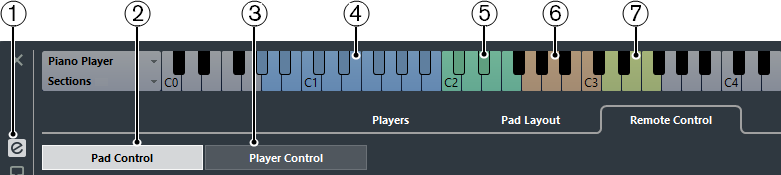
Show/Hide Settings
Opens the settings for the chord pads.
-
Pad Control
Allows you to set up remote keys for the chord pads and for voicings, tensions and transpose control. On the keyboard, these are highlighted in blue and in green.
-
Player Control
Allows you to set up remote keys for the section player. On the keyboard, these are highlighted in brown.
Pads Remote Range
The keys that are assigned as remote keys for the chord pads are highlighted in blue.
Voicings/Tensions/Transpose
The keys that are assigned as remote keys for voicings, tensions and transpose control are highlighted in green.
-
Section Remote Range
The keys that are assigned as remote keys for the sections are highlighted in brown.
-
Subsection Remote Range
The keys that are assigned as remote keys for the subsections are highlighted in light green.