Trim
Trim allows you to modify the automation curve from a previous pass. If you activate Trim, a trim curve is positioned in the middle of the automation track.
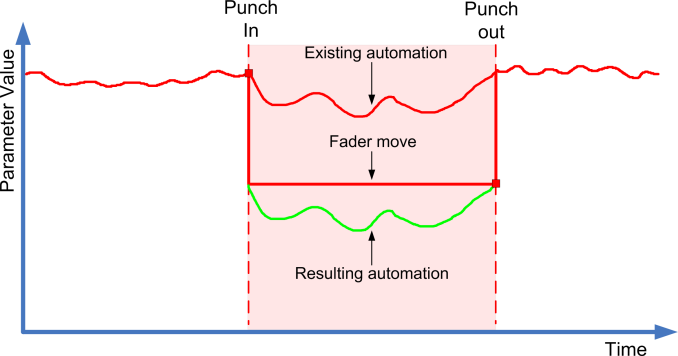
Trim works for channel volume and cue send level adjustments.
If you activate Trim, all editing and recording affects the trim curve. If you deactivate Trim, it affects the original automation curve instead.
You can edit trim data like any other automation data. It is stored with the project.
Drag the trim curve up or down and add automation events to it.
These increase or decrease the values of the original automation curve, but allow you to preserve the original data.
You can use Trim either in stop or in play mode:
In stop mode, you can select one of the Fill options and edit the trim curve manually by clicking on it and moving it up or down. The original automation curve is displayed in a lighter color and its values are merged with the trim curve. The resulting automation curve is displayed in a darker color.
In play mode, the events of the original automation curve are trimmed as the project cursor passes over them.