Fade In and Fade Out
The Fade In and Fade Out functions allow you to apply a fade to the selected audio.
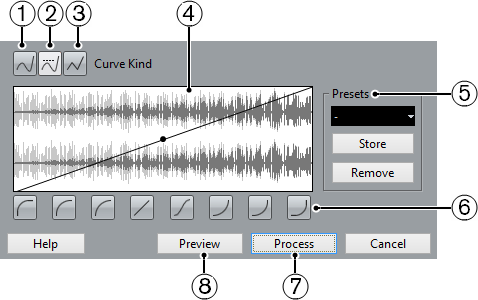
The available options are:
Spline Interpolation
Applies a spline interpolation to the curve.
Damped Spline Interpolation
Applies a damped spline interpolation to the curve.
Linear Interpolation
Applies a linear interpolation to the curve.
Fade display
Shows the shape of the fade curve. The resulting waveform shape is shown in a dark tone, with the current waveform shape in a light tone.
Click the curve to add points, and click and drag existing points to change the shape. To remove a point from the curve, drag it outside the display.
Presets
In this section you can set up presets for fade in or fade out curves that you want to apply to other events or clips.
To save a preset, click Store, type in a name, and click OK.
To apply a preset, select it from the pop-up menu.
To rename the selected preset, double-click the name and type in a new one.
To remove a preset, select it from the pop-up menu and click Remove.
Shape buttons
These buttons give you quick access to some common curve shapes.
Process
Applies the set fade curve to the clip, and closes the dialog.
Preview
Plays back the fade area. Playback repeats until you click the button again (the button is labeled Stop during playback).