Coloring Tracks
All new tracks are automatically assigned a color according to the Auto Track Color Mode settings. However, you can change the track color manually.
To change the color for the selected track, use the Select Colors pop-up menu on the toolbar.
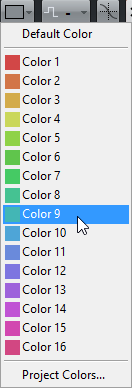
You can also use the Track Color Selector. In the Inspector, click the arrow to the right of the track name and select a color.

In the track list, Ctrl/Cmd-click in the left area and select a color.

To control which colors are used for new tracks, edit the Auto Track Color Mode settings in the Preferences dialog (Event Display—Tracks page).