Ruler Display Formats
You can select a display format for the ruler.
To select a new display format for the ruler, click the arrow button to the right of the ruler and select an option from the pop-up menu.
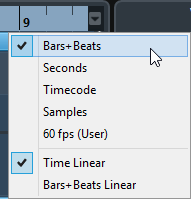
The selection that you make affects the time display formats in the following areas:
Ruler
Info line
Tooltip position values
The following options are available:
- Bars+Beats
Bars, beats, sixteenth notes, and ticks. By default, there are 120 ticks per sixteenth note. To change this, adjust the MIDI Display Resolution setting in the Preferences dialog (MIDI page).
- Seconds
Hours, minutes, seconds, and milliseconds.
- Timecode
Hours, minutes, seconds, and frames. The number of frames per second (fps) is set in the Project Setup dialog with the Frame Rate pop-up menu. To display subframes, activate Show Timecode Subframes in the Preferences dialog (Transport page).
- Samples
Samples.
- fps (User)
Hours, minutes, seconds, and frames, with a user-definable number of frames per second. To display subframes, activate Show Timecode Subframes in the Preferences dialog (Transport page). You can also set the number of fps.
- Time Linear
Sets the ruler linear to time.
- Bars+Beats Linear
Sets the ruler linear to bars and beats.