Previewing Audio Files
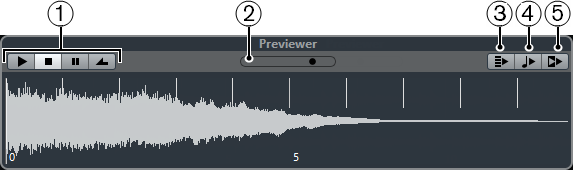
Transport Controls
Allow you to start, stop, pause, and cycle the preview.
Preview Level Fader
Allow you to specify the preview level.
Auto Play New Results Selection
If this option is activated, the selected file is automatically played back.
Align Beats to Project
If this option is activated, the selected file is played back in sync with the project, starting at the project cursor position. Note that this can apply realtime time stretching to your audio file.
NoteIf you import an audio file into your project for which Align Beats to Project is activated in the Previewer, Musical Mode is automatically activated for the corresponding event.
Wait for Project Play
If this option is activated, the play and stop functions from the Transport panel are synchronized with the play and stop buttons in the Previewer section.
To use this option to its full extent, set the left locator at the beginning of a bar, then start playing back the project using the Transport panel. The loops that you now select in the Results list start together with the project in perfect sync.