Adding Favorites
You can add favorite folders using the File Browser section. This allows you to access media files in specific folders.
Procedure
- In the File Browser section, navigate to the folder that you want to add as a favorite, and select it.
-
Do one of the following:
-
At the top right of the page, click Add Favorite
 .
.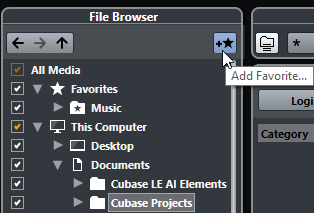
-
Right-click the folder, and from the context menu, select Add Favorite.
-
- In the Set Name dialog that opens, enter a name for the folder.
- Click OK.
Result
In the File Browser section, a new folder with the specified name is added to the Favorites folder.
In the Favorites section, the added favorite is available in the Select Defined Favorite pop-up menu.
In the Media rack in the right zone of the Project window, a new tile with the specified name is added on the Favorites page.
All media files that a Favorite contains are automatically scanned. If you change the files when Cubase is closed, you must update the favorite later by right-clicking the favorite and selecting Update Favorite from the context menu.
After Completing This Task
To remove a Favorite, select it in the Favorites tree of the File Browser section, open the context menu and select Remove Favorite.