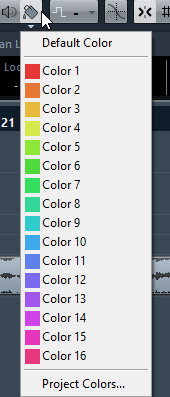Coloring Tracks, Parts, or Events Manually
You can apply colors to individual tracks and events/parts for an easier overview in the Project window.
Procedure
Result
If you apply a color to a track, the corresponding events and parts are displayed in the same color.
Note
If you assign a different color to individual parts or events, they no longer follow color changes of the track.