Import Options Dialog for Tracks
The Import Options dialog allows you to activate tracks for import, to specify the destination in the active project and the track data that is to be imported, and to set up further import options.
-
To open the Import Options dialog, select or , and open the project file from which you want to import tracks.
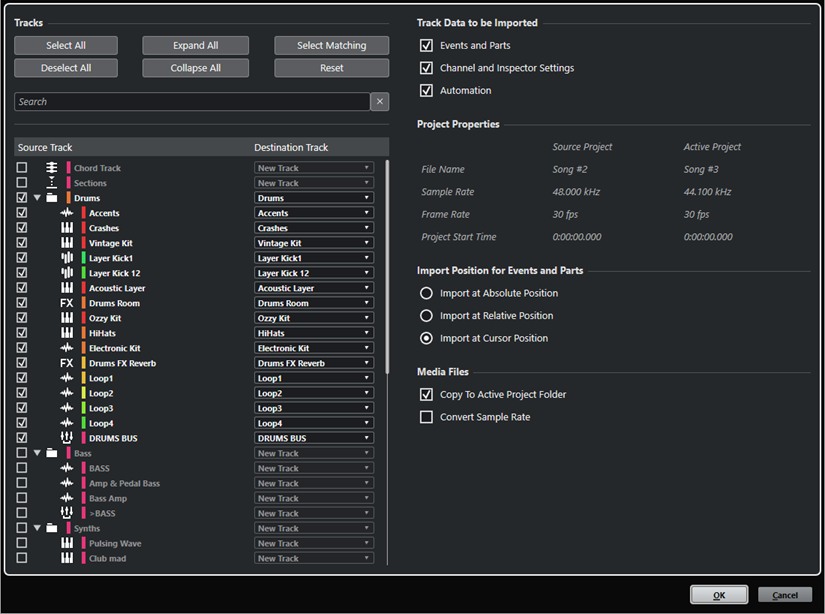
Tracks
- Select All
-
Selects all tracks.
- Deselect All
-
Deselects all tracks.
- Expand All
-
Expands the track list.
- Collapse All
-
Collapses the track list.
- Select Matching
-
Sets tracks with identical names as the corresponding destination for all selected tracks in the track list.
- Reset
-
Sets New Track as destination for all selected tracks in the track list.
- Search field
-
Allows you to filter the track list. Clear Search resets the filter.
- Track list
-
Shows the tracks that are selected in the project. The Source Track column allows you to select the tracks that you want to import into your project. The Destination Track column allows you to choose a destination for the corresponding track.
Track Data to be Imported
- Events and Parts
-
Imports only events and parts.
Note-
If the imported track contains track versions, these are also imported.
-
If events or parts are imported to an existing track, a new track version is created.
-
- Channel and Inspector Settings
-
Imports all track settings, for example, volume, panning, EQ, channel strip and Inspector settings, output routing, sends, cues, VCA connections, and plug-ins.
NoteThe track settings for read/write automation status, record enable, monitor, muting/soloing, and visibility are not imported from other projects.
- Automation
-
Imports all automation data that is related to the imported track data.
NoteIf this option is deactivated when importing events or settings to an existing track, its automation data is reset.
Project Settings
- Source Project/Active Project
-
Shows the file name, the sample rate, the frame rate, and the project start time for both the imported tracks and your active project.
NoteImported tracks may contain media files with a sample rate that differs from the sample rate of your destination project. Files with a sample rate different from the one of the destination project play back at the wrong speed and pitch.
Import Position for Events and Parts
- Import at Absolute Position
-
Places imported track data at its original timecode position in your active project.
- Import at Relative Position
-
Places imported track data relative to the start time of your active project, taking the start time of the source project into account. For example, if the source project starts at timecode 01:00:00:00, with an event located at 02:00:00:00, and if the active project starts at 02:00:00:00, the imported event is placed at timecode 03:00:00:00.
- Import at Cursor Position
-
Places imported track data relative to the cursor position in your active project, taking the start time of the source project into account. For example, if the source project starts at timecode 01:00:00:00, with an event located at 02:00:00:00, and if the cursor in your active project is located at 02:00:00:00, the imported event is placed at timecode 03:00:00:00.
-
If the start time of your active project is later than the position of imported track data in the source project, the imported data is not visible in the active project after import. In this case, adjust the start time of the active project accordingly.
-
If the end time your active project is earlier than the end time of the imported track data, the end time of your project is modified accordingly.
-
If you have selected a signature track for import, Import at Cursor Position is not available.
Media Files
- Copy to Active Project Folder
-
Copies the media files of the imported tracks to your active project folder. If this option is deactivated, the media file path of the original project is referenced.
- Convert Sample Rate
-
Converts the sample rate of the imported tracks to the sample rate of your active project.
NoteThis option is available only if the sample rates of the imported tracks and of your active project differ and if Copy to Active Project Folder is activated.