Editing Velocity Events
Each note event automatically gets a velocity event. You can edit the velocity values of these events.
Prerequisite
You have added a controller lane and set it up to display velocity events. You have added velocity events for several notes.
Procedure
-
Optional: On the toolbar, activate Acoustic Feedback.
This plays back the notes when you adjust the velocity so that you can audition your changes.
-
Do one of the following:
-
On the toolbar, select the Object Selection or the Draw tool and click a velocity bar in the controller display.
-
On the toolbar, select the Object Selection tool, press Alt and click a velocity bar in the controller display to select it. Change the Velocity value on the info line.
-
On the toolbar, select the Line tool and drag in the velocity display to change the velocity values of several notes.
The velocity value at the project cursor position is displayed below the Controller Selection and Functions pop-up menu.
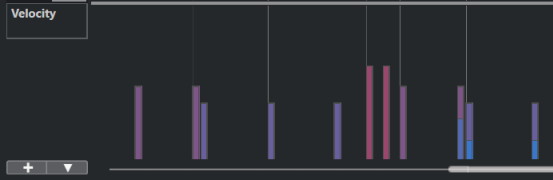 Note
NoteIf there is more than one note at the same position, their velocity bars overlap. To edit the velocity of only one of these notes, select the note in the note display. If no note is selected, all velocity events get the same velocity value.
-
Result
The velocity values change according to your edits.