Add Track Dialog – Instrument
The Instrument page of the Add Track dialog allows you to set up and add instrument tracks.
To open the Instrument page of the Add Track dialog, do one of the following:
-
Click Add Track
 in the global track controls area of the track list, and click Instrument.
in the global track controls area of the track list, and click Instrument.This opens the global Add Track dialog on the Instrument page.
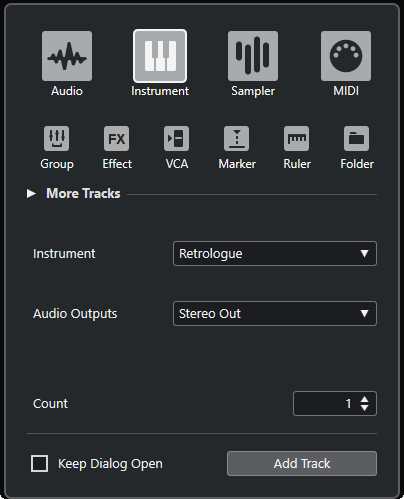
-
Select or right-click in an empty area of the track list, and select Add Instrument Track.
This opens only the Instrument page of the Add Track dialog.
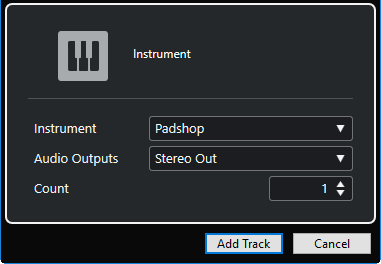
The following settings are available:
- Instrument
-
Allows you to select an instrument.
- Audio Outputs
-
Allows you to set the output routing.
- Count
-
Allows you to enter the number of tracks that you want to add.
NoteYou can add an unlimited number of tracks. However, you can only add 100 tracks at a time.
- Keep Dialog Open
-
Activate this to keep the dialog open after clicking Add Track. This allows you to click the page of another track type to set up and add more tracks.
NoteThis is only available if you open the Add Track dialog from the global track controls.
- Add Track
-
Adds one or more tracks, according to the track type and settings of the active page, and closes the dialog.