Monitoring Ambisonics Audio Binaurally via the Phones Channel
The Control Room Phones channel allows you to listen to Ambisonics audio binaurally via headphones, automatically using VST AmbiDecoder for decoding.
Prerequisite
-
In the Audio Connections window, you have set an Ambisonics output bus as main mix and enabled the Control Room.
-
For the audio preview function to work, you must activate Use Phones Channel as Preview Channel in the Preferences dialog on the VST - Control Room page.
Procedure
- In the MixConsole, route your audio tracks to the Ambisonics output bus.
-
Click Open/Close Ambisonics Decoder.
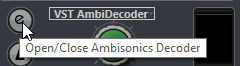
- On the VST AmbiDecoder panel, select Headphones as output.
- Make your changes for the HRTF Mode.
Result
You can play back Ambisonics audio binaurally via headphones.
Note
Instead of VST AmbiDecoder, you can also use third-party binaural decoding plug-ins that are suited for use within the Control Room Phones channel. Select the decoder from the pop-up menu in the Control Room Phones section.