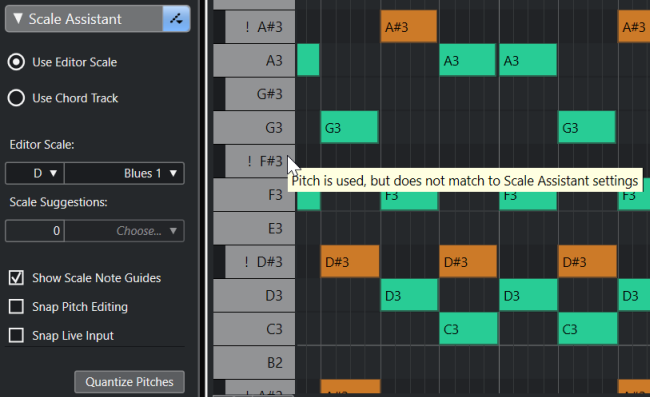Showing Specific Pitches in the Key Editor
You can define which pitches are visible in the event display and the piano keyboard display of the Key Editor. By hiding pitches that you do not need, you can save screen space. This is useful if you add note events that span more than one octave and you want to display all of them, for example.
Procedure
- On the Key Editor toolbar, open the Select Pitch Visibility Options pop-up menu.
-
Do one of the following:
-
To show only the pitches for which events are available in the note display, select Show Pitches with Events.
NoteIf you edit multiple MIDI parts, the pitches of all note events in the different MIDI parts are taken into account. The visible pitches are updated according to the MIDI part selection in the Project window.
-
To show only the pitches that match the musical scale that is selected in the Scale Assistant section of the Key Editor Inspector, select Show Pitches from Scale Assistant.
-
Result
The note display and the piano keyboard display are changed according to your settings.
Example
If you selected Show Pitches from Scale Assistant in the Select Pitch Visibility Options pop-up menu and the Scale Assistant uses a specific scale, but some of the notes in the note display do not match the scale, this is indicated by the color of the note events, and by the exclamation mark on the corresponding keys on the keyboard display.