Setting the Project Tempo by Tapping
You can set the tempo of freely recorded audio or MIDI material by tapping.
Prerequisite
The tempo track is deactivated, that is, tempo mode is set to Fixed.
Procedure
- Activate playback.
- Select .
- Click Tap Tempo.
The Tap Tempo window opens.
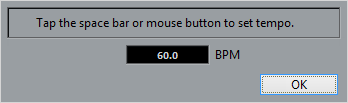
- Use Space to tap the tempo of the recording that is played back.
In the BPM field, the calculated tempo is updated each time you tap.
- Click OK to close the window.
The tapped tempo is shown in the BPM field of the Beat Calculator.
- Click one of the buttons in the Insert Tempo into Tempo Track section to insert the calculated tempo into the tempo track.
Result
The project tempo is set to the tapped tempo.