Musical Scale Setup Dialog
The Musical Scale Setup dialog allows you to set up and manage musical scales.
-
To open the Musical Scale Setup dialog, select .
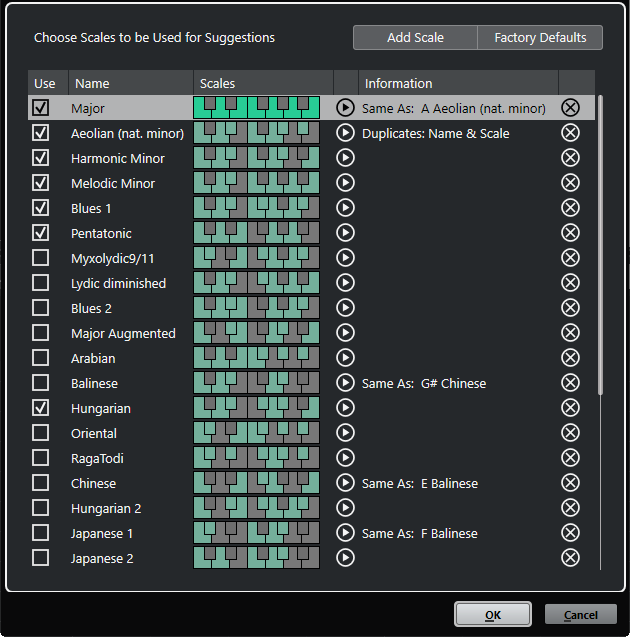
- Add Scale
-
Adds a new scale to the list. Use the keyboard display to define the scale pitches. All scales start with C as a root note.
- Factory Defaults
-
Resets all scales.
- Use
-
Activates a scale.
NoteActivated musical scales are used in the chord track, in the Scale Assistant section of the Key Editor Inspector, in the Transpose Setup window, and in the MIDI Modifiers section of the Inspector.
- Name
-
The name of the scale. Double-click to change it.
- Scales
-
Shows a keyboard that allows you to define the scale pitches. Click a key to activate/deactivate a pitch for a scale. All scales start with C as a root note.
- Preview Scale
-
Plays back the scale.
NoteFor playback, the selected MIDI or instrument track must be record enabled and its output must be routed to an instrument.
- Information
-
Informs you if the scale matches another scale or if it has the same name as another scale.
- Remove Scale
-
Removes the corresponding scale from the scale suggestions.
All changes apply to the entire application. This allows you to customize scales once and use them in all projects. However, if you remove or rename scales that are used in other projects, the scales cannot be retrieved.