Setting Pan for the Sends
Procedure
- Select the audio track.
- In the track list, click Edit Channel Settings to open the Channel Settings window.
- On the Sends tab, click Panning.
For each send, a pan fader is shown.
NoteDepending on the routing, different pan controls are available for the sends.
- Optional: Open the Functions Menu and activate Link Panners.
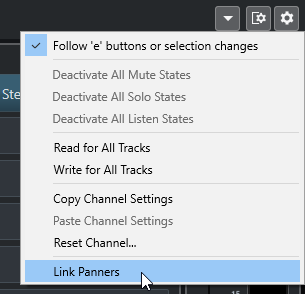
The send panners will then follow the pan for the channel, making the stereo imaging as clear and true as possible.
NoteIn the Preferences dialog (VST page), you can set this as a default behavior for all channels.
- Click and drag the pan control for the send.
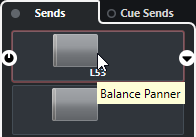 Note
NoteYou can reset the pan control to the center position by Ctrl/Cmd-clicking on the pan control.