VCA Fader Settings
VCA fader channels are different from the default fader channels.
Instead of the panner, the VCA faders display the link group to which they are assigned. The VCA faders also provide a pop-up menu that allows you to change the VCA fader settings.
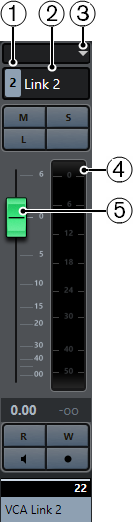
-
Link group number
-
Link group name
-
VCA fader pop-up menu
-
Peak meter that displays the summed up level of all channel meters in the link group
-
Fader cap
The VCA fader pop-up menu provides the following options:
- Edit Link Group Settings
Allows you to change the link group settings.
- VCA Fader Controls Link Group: <link group name>
-
Shows the link group that the VCA fader controls. You can assign the VCA fader to a different link group. This removes the VCA fader from the current group. You can also remove the VCA fader assignment altogether. In this case, select None. In all cases, you must specify if you want the linked channels to revert to their original automation.
- Combine Automation of VCA and Linked Channels
-
Combines the automation curves of VCA fader and linked channels in the Project window. This has the effect that the original automation curves of the linked channels are no longer used. In the Project window, the automation of the VCA fader is reset to the static value line. In the MixConsole, the VCA fader is reset to the 0 position.
NoteIf you use this function together with bézier automation curves, the combined automation curve will consist of linear ramps with varying resolution. These should emulate the bézier curves as precisely as possible.
- Linked Channels
Shows which channels are linked in the link group.